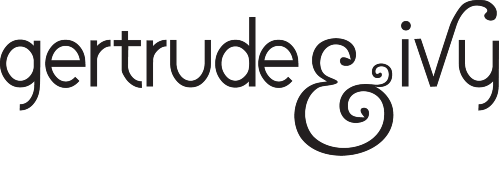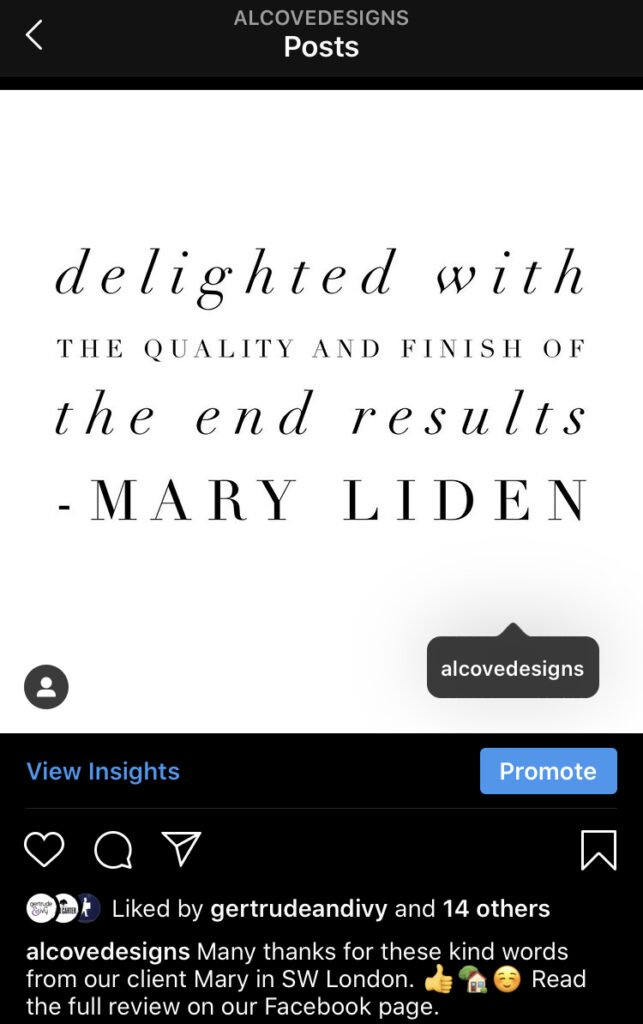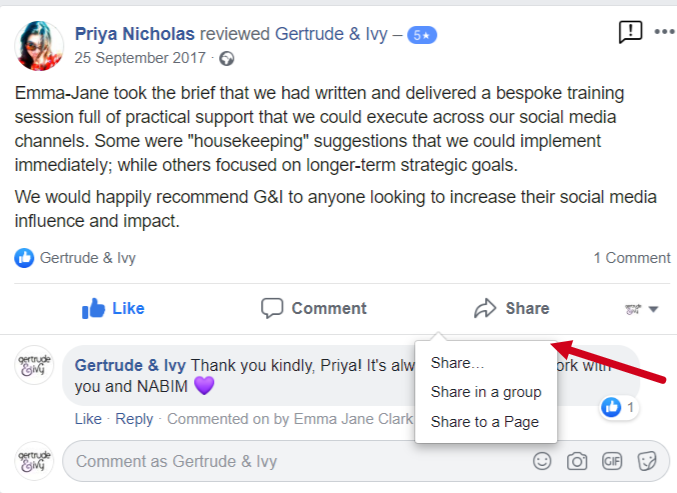How to Share Customer Reviews via Social Media
A positive review is a valuable asset for any business – especially when it is published by the author on a 3rd party website such as Google, Facebook, or TripAdvisor. When your business receives good customer feedback, you can get even more visibility and value by sharing it via your Social Media profiles. Reviews can be shared from any source, on every social network.
In this article:
How to make customer feedback into versatile and valuable content for Social Media.
Technical Guide: Our recommendations for how to share a review via each of the big social networks: Twitter, Instagram, Instagram Stories, Facebook + Pinterest.
How to make customer feedback into Social Media content
There are 3 key elements to consider:
1. Quote the Review
The first step is to choose a stand out quote – ideally just one phrase. We like to create a text image with the quote. We recommend using an app such as WordSwag or Canva, to produce this style of visual content.
Editing features are provided on Facebook (Pages + profiles) and Instagram Stories, so you can create a text image from a selection of fonts and background colours.
2. Thank the Author
It is best practice to acknowledge every customer review – whatever the star rating. When sharing a positive quote via Social Media, we suggest you include a message of thanks to the customer for their comments, in the caption. Include the name (surname is optional), to humanise the quote and convey it’s authenticity: “Thanks to our client James for his kind words”.
3. Review Source
You can include a direct link to the review with your post, or better still - @mention the source in the caption. We suggest you include either (or both!) of these identifying elements, for maximum benefits of social proof. The customer might even comment or better still, share the post - this will give you bonus reach and impressions.
Technical Guide
Each social network has different functionality, so these are our recommendations for the best way to share a review via Social Media.
Instagram – Post:
Create a square text image – ideal size: 1080 x 1080px. You can share the link in the post caption, but viewers will have to copy/paste it into a browser (and when was the last time anyone has time for that?!) which is why you often see the CTA: “Link in bio”.
Write the quote in the caption – include a reference to the source e.g. See the full review via Facebook – or – Review via Google.
Instagram – Stories:
Upload your text image 1080 by 1350px – ideally vertical orientation, as opposed to square – or use the built-in editing feature. If you have already shared the review as a post, you can add this directly to your Instagram Stories. When your profile has more than 10k followers, you can share a clickable link in Stories – until then, you can add the link manually as a text overlay. We recommend adding these Stories to your Highlights, so visitors to your profile can easily view what your customers say about you.
Facebook – Business Page or Personal Profile:
A horizontal image: 1200 x 630px works best, but a 1200px square image will also display nicely in the newsfeed – alternatively you can use the built-in editing feature to create a visual from the quote. To share a review written on Facebook, click the button underneath the review to Share via: your personal profile, or in a Group, or to your Facebook Page. If you are sharing the review to your personal profile and are happy for your post to be seen by anyone, change the visibility settings of the post to “Public”. If you want to share a Facebook review on a different Social network, you can add the link into your post: www.facebook.com/pg/NAMEOFBUSINESSPAGE/reviews
Twitter:
Create a square image of 506 x 253px to accompany your tweet – make sure the text only occupies the middle third area, so it is fully visible in the feed. You can paste a link into the tweet – it will not take up any of the 280 character limit – and/or mention the source.
Google My Business:
Add the quote as a post on your profile, where there is also a dedicated space for an image and link. To copy the link from a Google review, find the business on Google Maps, then click the Share button underneath the specific review. NOTE: You cannot share this link via Pinterest – instead, copy/paste the URL directly from the browser.
Pinterest:
Always choose a vertical image of 600px width for Pinterest. You can use the built-in feature to add text over an image – click to edit the image before you publish. There is a box provided to add the link to the full review. Select your quote from the review and include it in the caption.
Conclusion
Positive reviews and social proof are key elements of a Social Media strategy. Sharing customer feedback via Social Media, creates even more value – for the business and your prospects. If you have received, written, or read a stand out review, don’t be shy – share it via Social Media.
Found this useful? We share lots of Social Media marketing tips on our Instagram @gertrudeandivy